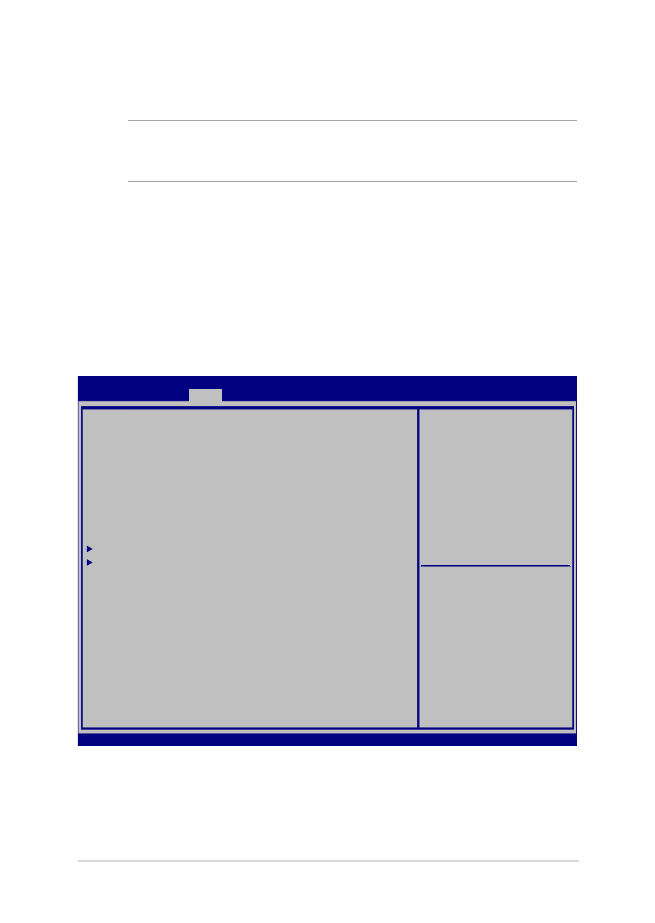
Ustawienia BIOS'a
UWAGA: Wygląd ekranów BIOS w tej części służy wyłączenie jako
odniesienie.
Boot (Rozruch)
To menu umożliwia ustawienie priorytetów dla opcji uruchamiania.
Podczas ustawiania priorytetu uruchamiania należy stosować się do
poniższych procedur.
1.
Na ekranie Boot (Uruchamianie), wybierz Boot Option #1 (Opcja
uruchamiania #1).
Aptio Setup Utility - Copyright (C) 2015 American Megatrends, Inc.
Main Advanced
Boot
Security Save & Exit
Version 2.16.1243 Copyright (C) 2015 American Megatrends, Inc.
Boot Configuration
Fast Boot [Enabled]
Launch CSM [Disabled]
Driver Option Priorities
Boot Option Priorities
Boot Option #1 [Windows Boot Manager]
Add New Boot Option
Delete Boot Option
Sets the system boot
order
→
← : Select Screen
↑↓ : Select Item
Enter: Select
+/— : Change Opt.
F1 : General Help
F9 : Optimized Defaults
F10 : Save & Exit
ESC : Exit
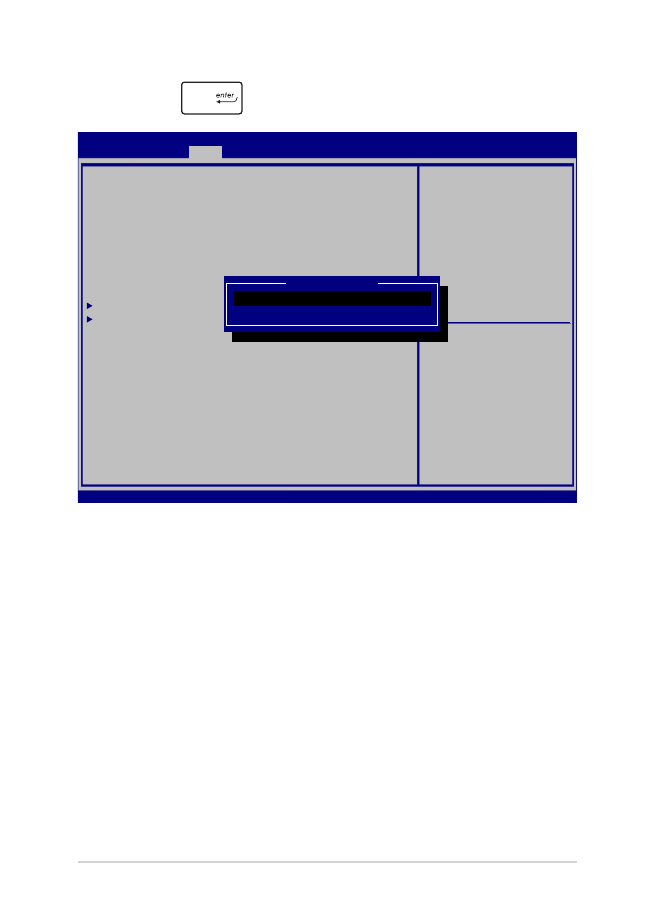
70
Podręcznik elektroniczny do notebooka
2.
Naciśnij
i wybierz właściwe urządzenie.
Aptio Setup Utility - Copyright (C) 2015 American Megatrends, Inc.
Main Advanced
Boot
Security Save & Exit
Version 2.16.1243 Copyright (C) 2015 American Megatrends, Inc.
Boot Configuration
Fast Boot [Enabled]
Launch CSM [Disabled]
Driver Option Priorities
Boot Option Priorities
Boot Option #1 [Windows Boot Manager]
Add New Boot Option
Delete Boot Option
Sets the system boot
order
→
← : Select Screen
↑↓ : Select Item
Enter: Select
+/— : Change Opt.
F1 : General Help
F9 : Optimized Defaults
F10 : Save & Exit
ESC : Exit
Boot Option #1
Windows Boot Manager
Disabled
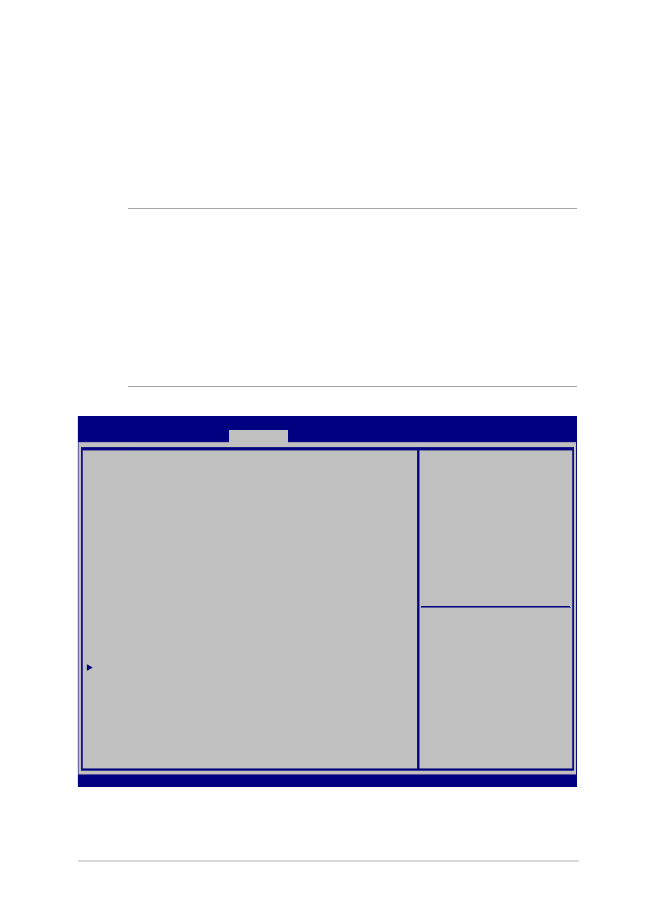
Podręcznik elektroniczny do notebooka
71
Security (Bezpieczeństwo)
To menu służy do ustawiania hasła administratora i użytkownika
w notebooku. Zapewnia ono kontrolę dostępu do napędu dysku
twardego w notebooku, interfejsu wejścia/ wyjścia (I/O), a także złącza
USB.
UWAGA:
•
W przypadku ustawienia User Password (Hasła użytkownika),
konieczne będzie wprowadzenie hasła przed uruchomieniem
systemu operacyjnego notebooka.
•
W przypadku ustawienia Administrator Password (Hasła
administratora), konieczne będzie wprowadzenie hasła przed
uruchomieniem BIOS'a.
Aptio Setup Utility - Copyright (C) 2015 American Megatrends, Inc.
Main Advanced Boot
Security
Save & Exit
Version 2.16.1243 Copyright (C) 2015 American Megatrends, Inc.
Password Description
If ONLY the Administrator’s password is set, then
this only limits access to Setup and is only asked
for when entering Setup. If ONLY the user’s password
is set, then this is a power on password and must be
entered to boot or enter Setup. In Setup, the User
will have Administrator rights.
Administrator Password Status NOT INSTALLED
User Password Status NOT INSTALLED
Administrator Password
User Password
HDD Password Status : NOT INSTALLED
Set Master Password
Set User Password
I/O Interface Security
System Mode state User
Secure Boot state Enabled
Secure Boot Control [Enabled]
Key Management
Set Administrator
Password. The password
length must be in the
following range:
Minimum length 3
Maximum length 20
Must type with character:
a-z, 0-9
→
← : Select Screen
↑↓ : Select Item
Enter: Select
+/— : Change Opt.
F1 : General Help
F9 : Optimized Defaults
F10 : Save & Exit
ESC : Exit

72
Podręcznik elektroniczny do notebooka
Aby ustawić hasło:
1.
Na ekranie Security (Zabezpieczenie), wybierz Setup
Administrator Password (Hasło administratora) lub User
Password (Hasło użytkownika).
2.
Wpisz hasło i naciśnij
.
3.
Wpisz ponownie hasło i naciśnij
.
Aby usunąć hasło:
1.
Na ekranie Security (Zabezpieczenie), wybierz Setup
Administrator Password (Hasło administratora) lub User
Password (Hasło użytkownika).
2.
Wprowadź bieżące hasło i naciśnij
.
3.
Pozostaw puste pole Create New Password (Utwórz nowe
hasło) i naciśnij
.
4.
Wybierz Yes (Tak) w oknie potwierdzającym, a następnie naciśnij
klawisz
.
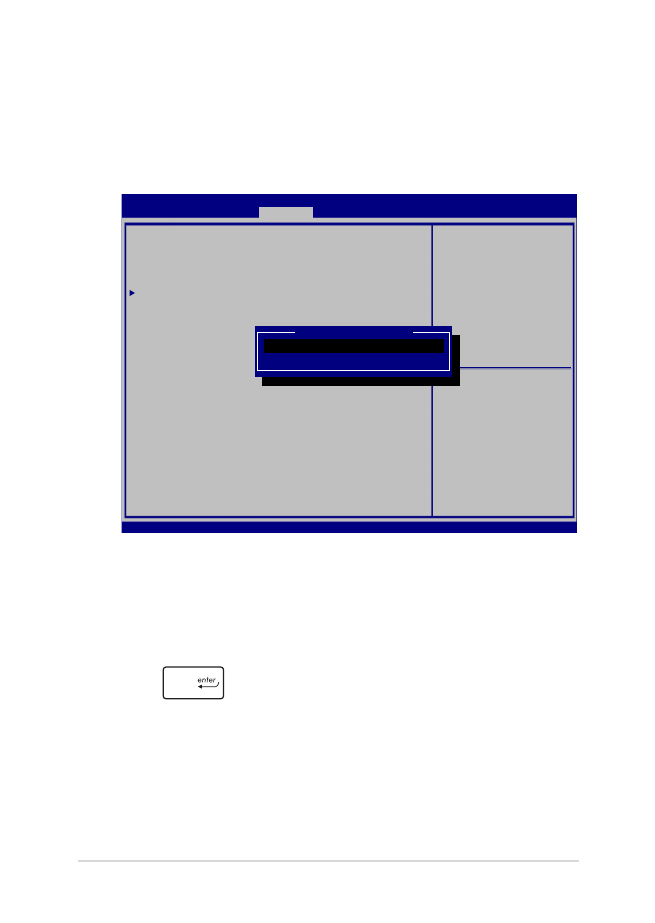
Podręcznik elektroniczny do notebooka
73
Zabezpieczenie interfejsu We/Wy
W menu Security (Bezpieczeństwo) można uzyskać dostęp do
ustawień I/O Interface Security (Bezpieczeństwo interfejsu I/
O), aby blokować lub odblokowywać niektóre funkcje interfejsu
notebooka.
Aby zablokować interfejs We/Wy:
1.
Na ekranie Security (Zabezpieczenie), wybierz I/O Interface
Security (Zabezpieczenie interfejsu We/Wy).
2.
Wybierz interfejs do zablokowania, a następnie wzbiery
.
3.
Wybierz Lock (Blokuj).
Aptio Setup Utility - Copyright (C) 2015 American Megatrends, Inc.
Main Advanced Boot
Security
Save & Exit
Version 2.16.1243 Copyright (C) 2015 American Megatrends, Inc.
I/O Interface Security
LAN Network Interface [UnLock]
Wireless Network Interface [UnLock]
HD AUDIO Interface [UnLock]
USB Interface Security
If Locked, LAN controller
will be disabled.
→
← : Select Screen
↑↓ : Select Item
Enter: Select
+/— : Change Opt.
F1 : General Help
F9 : Optimized Defaults
F10 : Save & Exit
ESC : Exit
LAN Network interface
Lock
UnLock
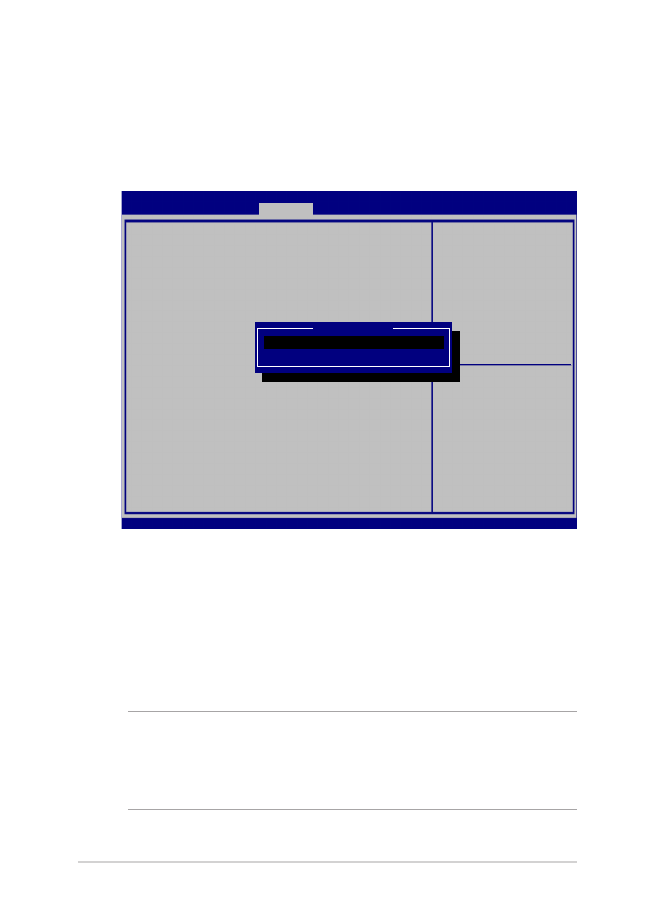
74
Podręcznik elektroniczny do notebooka
Zabezpieczenie interfejsu USB
Poprzez menu I/O Interface Security (Bezpieczeństwo interfejsu I/O)
można również uzyskać dostęp do ustawień USB Interface Security
(Bezpieczeństwo złącza USB), aby blokować lub odblokowywać
porty oraz urządzenia.
Aby zablokować interfejs USB:
1.
Na ekranie Security (Zabezpieczenie), wybierz I/O
Interface Security (Zabezpieczenie interfejsu We/Wy) >
USB Interface Password (Zabezpieczenie interfejsu USB).
2. Wybierz interfejs do zablokowania, a nast
ępnie wzbiery
Lock (Zablokuj).
UWAGA: Ustawienie USB Interface (Interfejsu USB) na Lock (Blokuj)
powoduje także zablokowanie i ukrycie External Ports (Portów
zewnętrznych) oraz innych urządzeń występujących w opcji USB
Interface Security (Bezpieczeństwo złącza USB).
Aptio Setup Utility - Copyright (C) 2015 American Megatrends, Inc.
Main Advanced Boot
Security
Save & Exit
Version 2.16.1243 Copyright (C) 2015 American Megatrends, Inc.
USB Interface Security
USB Interface [UnLock]
External Ports [UnLock]
CMOS Camera [UnLock]
Card Reader [UnLock]
If Locked, all USB device
will be disabled
→
← : Select Screen
↑↓ : Select Item
Enter: Select
+/— : Change Opt.
F1 : General Help
F9 : Optimized Defaults
F10 : Save & Exit
ESC : Exit
USB interface
Lock
UnLock
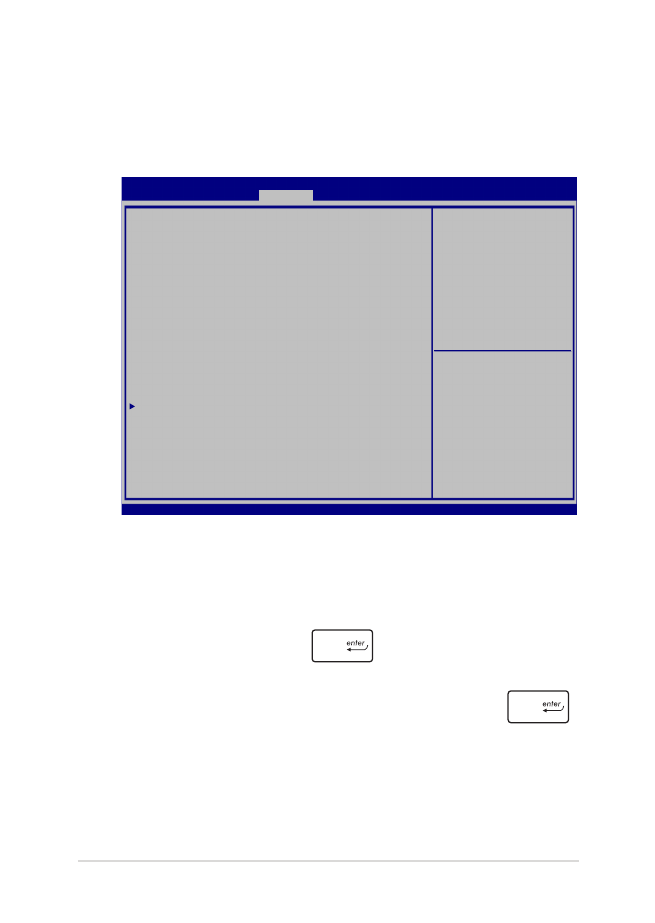
Podręcznik elektroniczny do notebooka
75
Set Master Password (Ustawienie hasła głównego)
W menu Security (Bezpieczeństwo) można użyć opcji Set Master
Password (Ustawienie hasła głównego), aby skonfigurować
dostęp do napędu dysku twardego przy użyciu hasła.
Aby ustawić hasło dysku twardego:
1. Na ekranie Security (Zabezpieczenie), kliknij Set Master
Password (Ustaw hasło nadrzędne).
2.
Wpisz hasło i naciśnij
.
3.
Wpisz ponownie, aby potwierdzić hasło i naciśnij
.
4. Kliknij
Set User Password (Ustaw hasło użytkownika)
i powtórz poprzednie czynności w celu ustawienia hasła
użytkownika.
Aptio Setup Utility - Copyright (C) 2015 American Megatrends, Inc.
Main Advanced Boot
Security
Save & Exit
Version 2.16.1243 Copyright (C) 2015 American Megatrends, Inc.
Password Description
If ONLY the Administrator’s password is set, then
this only limits access to Setup and is only asked
for when entering Setup. If ONLY the user’s password
is set, then this is a power on password and must be
entered to boot or enter Setup. In Setup, the User
will have Administrator rights.
Administrator Password Status NOT INSTALLED
User Password Status NOT INSTALLED
Administrator Password
User Password
HDD Password Status : NOT INSTALLED
Set Master Password
Set User Password
I/O Interface Security
Set HDD Master Password.
***Advisable to
Power Cycle System
after Setting Hard
Disk Passwords***
→
← : Select Screen
↑↓ : Select Item
Enter: Select
+/— : Change Opt.
F1 : General Help
F9 : Optimized Defaults
F10 : Save & Exit
ESC : Exit
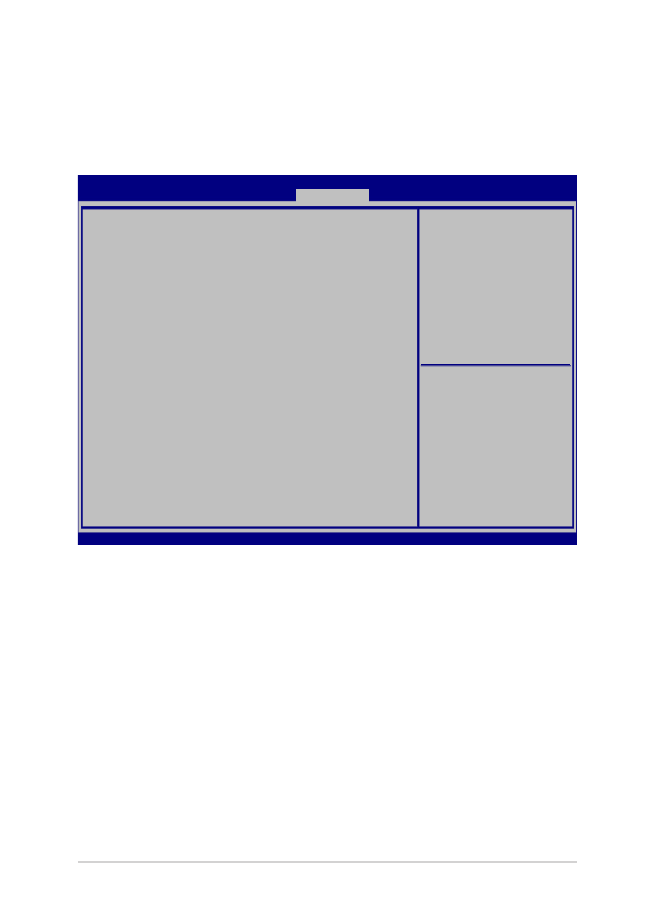
76
Podręcznik elektroniczny do notebooka
Save & Exit (Zapis i wyjście)
Aby zachować ustawienia konfiguracyjne, należy wybrać opcję Save
Changes and Exit (Zapis zmian i wyjście) przed opuszczeniem BIOS'a.
Aptio Setup Utility - Copyright (C) 2015 American Megatrends, Inc.
Main Advanced Boot Security
Save & Exit
Version 2.16.1243 Copyright (C) 2015 American Megatrends, Inc.
Save Changes and Exit
Discard Changes and Exit
Save Options
Save Changes
Discard Changes
Restore Defaults
Boot Override
Windows Boot Manager
Launch EFI Shell from filesystem device
Exit system setup after
saving the changes.
→
← : Select Screen
↑↓ : Select Item
Enter: Select
+/— : Change Opt.
F1 : General Help
F9 : Optimized Defaults
F10 : Save & Exit
ESC : Exit
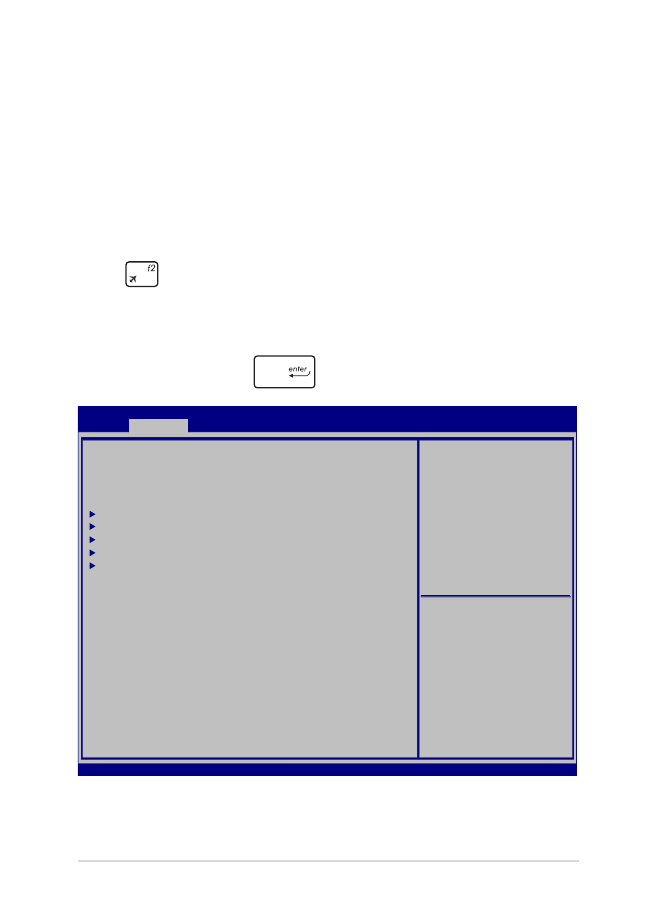
Podręcznik elektroniczny do notebooka
77
Aktualizacja BIOS:
1.
Sprawdź model notebooka, a następnie pobierz najnowszy plik
BIOS'a dla tego modelu ze strony internetowej ASUS.
2.
Zapisz kopię pobranego pliku BIOS'a na dysku Flash.
3.
Podłącz dysk Flash do notebooka.
4.
Uruchom ponownie notebooka, a następnie naciśnij klawisz
podczas wykonywania testów POST.
5.
W programie konfiguracji BIOS, kliknij Advanced
(Zaawansowane) > Start Easy Flash (Uruchom Easy Flash), a
następnie naciśnij
.
Aptio Setup Utility - Copyright (C) 2015 American Megatrends, Inc.
Main
Advanced
Boot Security Save & Exit
Version 2.16.1243 Copyright (C) 2015 American Megatrends, Inc.
Start Easy Flash
Internal Pointing Device [Enabled]
Wake on Lid Open [Enabled]
Power Off Energy Saving [Enabled]
SATA Configuration
Graphics Configuration
Intel (R) Anti-Theft Technology Corporation
USB Configuration
Network Stack
Press Enter to run the
utility to select and
update BIOS.
→
← : Select Screen
↑↓ : Select Item
Enter: Select
+/— : Change Opt.
F1 : General Help
F9 : Optimized Defaults
F10 : Save & Exit
ESC : Exit
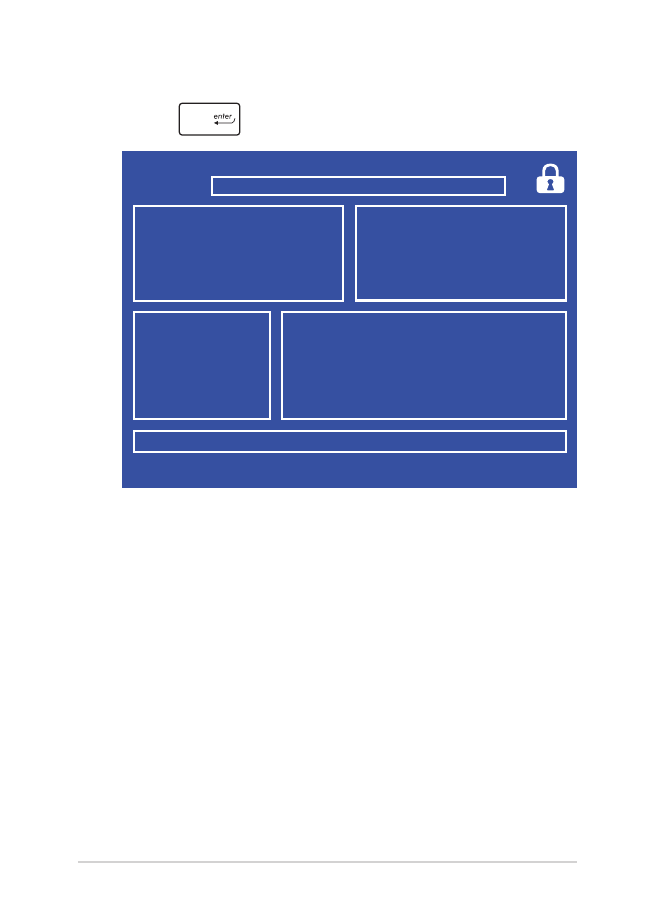
78
Podręcznik elektroniczny do notebooka
6.
Odszukaj pobrany plik BIOS'a na dysku Flash, a następnie naciśnij
klawisz
.
7.
Po zakończeniu procesu aktualizacji BIOS, kliknij Exit (Zakończ)
> Restore Defaults (Przywróć domyślne) w celu przywrócenia
systemu do ustawień domyśnych.
FSO
FS1
FS2
FS3
FS4
0 EFI
<DIR>
[←→] : Switch [↑↓] : Choose [q] : Exit [Enter] : Enter/Execute
Current BIOS
Platform : GL553
Version : 101
Build Date : Oct 26 2015
Build Time : 11:51:05
New BIOS
FLASH TYPE : Generic Flash Type
ASUSTek EasyFlash Utility
Platform : Unknown
Version : Unknown
Build Date : Unknown
Build Time : Unknown
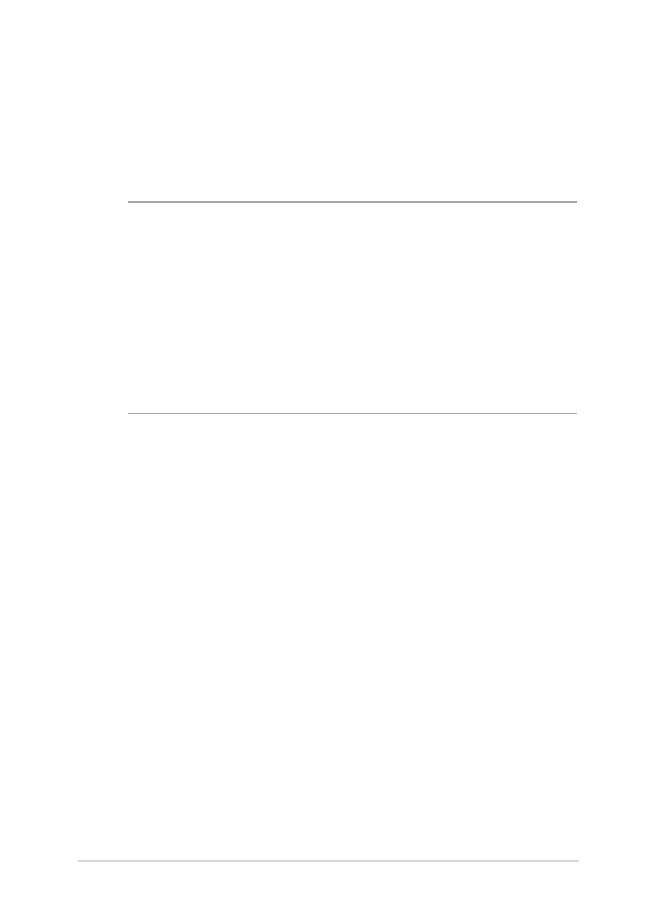
Podręcznik elektroniczny do notebooka
79