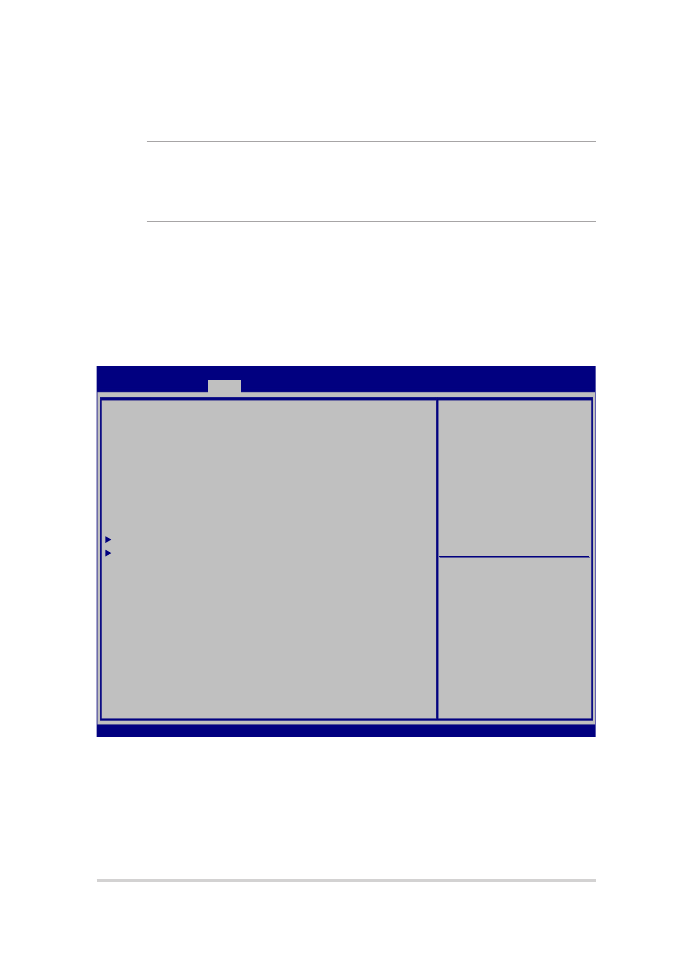
Impostazioni BIOS
NOTA: Le schermate del BIOS in questa sezione hanno scopo puramente
illustrativo. Le schermate reali potrebbero variare in relazione a modello e paese
di distribuzione del prodotto.
Boot (Avvio)
Questo menu vi permette di impostare la priorità di avvio. Consultate le
seguenti istruzioni per impostare correttamente la priorità di avvio.
1.
Nella schermata di avvio Boot selezionate Boot Option #1.
Aptio Setup Utility - Copyright (C) 2015 American Megatrends, Inc.
Main Advanced
Boot
Security Save & Exit
Version 2.16.1243 Copyright (C) 2015 American Megatrends, Inc.
Boot Configuration
Fast Boot [Enabled]
Launch CSM [Disabled]
Driver Option Priorities
Boot Option Priorities
Boot Option #1 [Windows Boot Manager]
Add New Boot Option
Delete Boot Option
Sets the system boot
order
→
← : Select Screen
↑↓ : Select Item
Enter: Select
+/— : Change Opt.
F1 : General Help
F9 : Optimized Defaults
F10 : Save & Exit
ESC : Exit
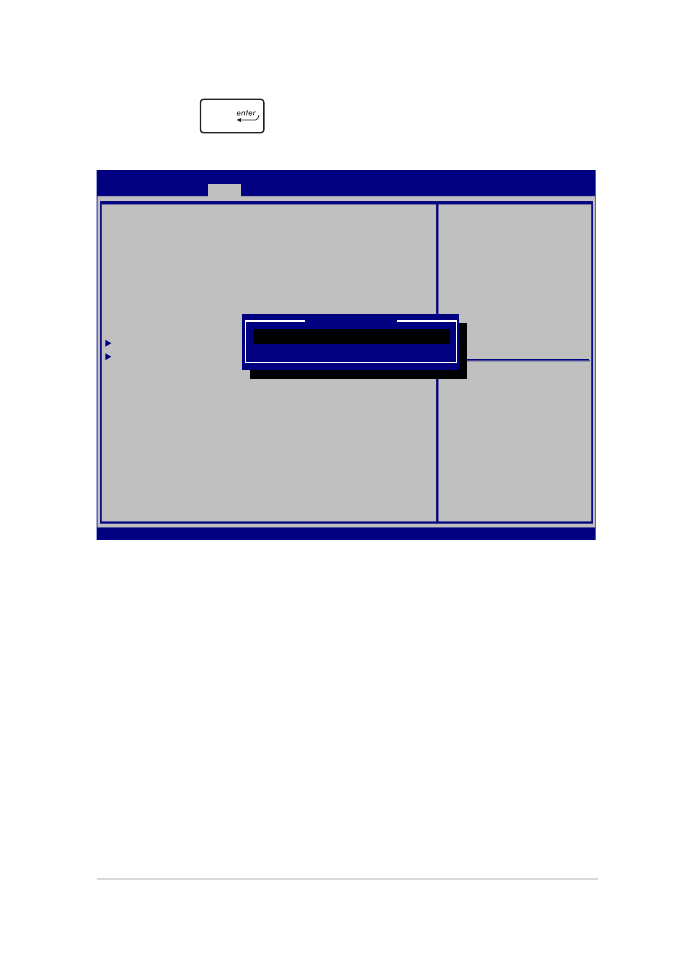
Notebook PC - Manuale utente (e-Manual)
69
2. Premete
e selezionate un dispositivo come prima opzione
Boot Option #1.
Aptio Setup Utility - Copyright (C) 2015 American Megatrends, Inc.
Main Advanced
Boot
Security Save & Exit
Version 2.16.1243 Copyright (C) 2015 American Megatrends, Inc.
Boot Configuration
Fast Boot [Enabled]
Launch CSM [Disabled]
Driver Option Priorities
Boot Option Priorities
Boot Option #1 [Windows Boot Manager]
Add New Boot Option
Delete Boot Option
Sets the system boot
order
→
← : Select Screen
↑↓ : Select Item
Enter: Select
+/— : Change Opt.
F1 : General Help
F9 : Optimized Defaults
F10 : Save & Exit
ESC : Exit
Boot Option #1
Windows Boot Manager
Disabled
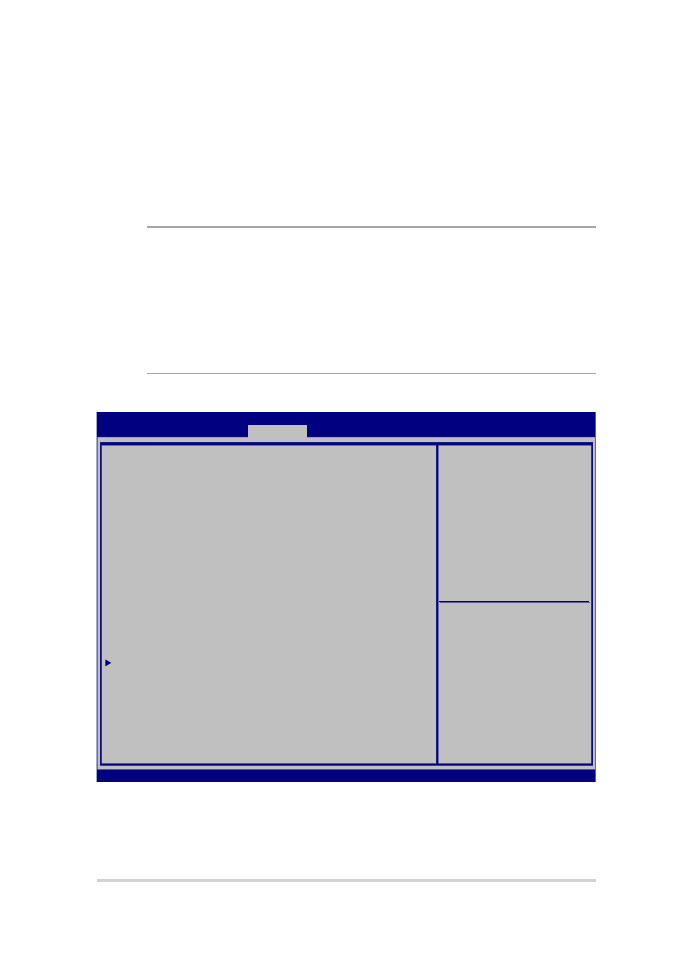
70
Notebook PC - Manuale utente (e-Manual)
Security (Sicurezza)
Questo menu vi permette di impostare la password di utente e
amministratore del vostro Notebook PC. Vi permette anche di controllare
l'accesso del vostro Notebook PC ad hard disk, interfacce di input/output (I/O)
e interfacce USB.
NOTA:
•
Se scegliete di impostare una User Password (Password utente) vi sarà
chiesto di inserirla prima di accedere al sistema operativo del vostro
Notebook PC.
•
Se scegliete di impostare una Administrator Password (Password
amministratore) vi sarà chiesto di inserirla prima di accedere al BIOS.
Aptio Setup Utility - Copyright (C) 2015 American Megatrends, Inc.
Main Advanced Boot
Security
Save & Exit
Version 2.16.1243 Copyright (C) 2015 American Megatrends, Inc.
Password Description
If ONLY the Administrator’s password is set, then
this only limits access to Setup and is only asked
for when entering Setup. If ONLY the user’s password
is set, then this is a power on password and must be
entered to boot or enter Setup. In Setup, the User
will have Administrator rights.
Administrator Password Status NOT INSTALLED
User Password Status NOT INSTALLED
Administrator Password
User Password
HDD Password Status : NOT INSTALLED
Set Master Password
Set User Password
I/O Interface Security
System Mode state User
Secure Boot state Enabled
Secure Boot Control [Enabled]
Key Management
Set Administrator
Password. The password
length must be in the
following range:
Minimum length 3
Maximum length 20
Must type with character:
a-z, 0-9
→
← : Select Screen
↑↓ : Select Item
Enter: Select
+/— : Change Opt.
F1 : General Help
F9 : Optimized Defaults
F10 : Save & Exit
ESC : Exit
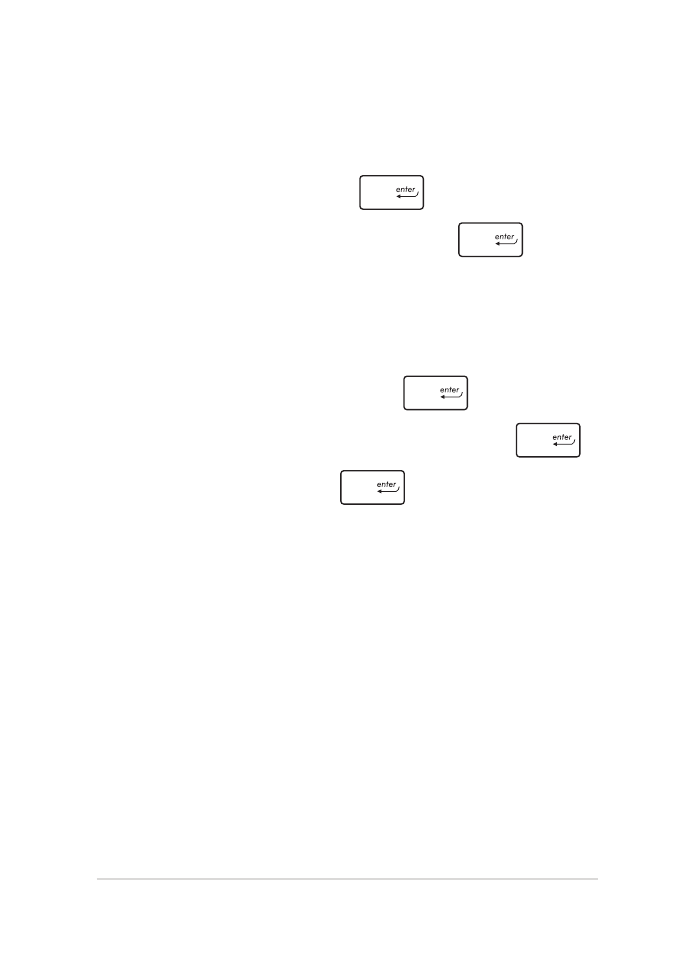
Notebook PC - Manuale utente (e-Manual)
71
Per impostare la password:
1.
Nella schermata Security selezionate Administrator Password o User
Password.
2.
Digitate una password e premete
.
3.
Riscrivete la password per confermare e premete
.
Per rimuovere la password:
1.
Nella schermata Security selezionate Administrator Password o User
Password.
2.
Digitate la password corrente e premete
.
3.
Lasciate vuoto il campo Create New Password e premete
.
4. Selezionate
Yes (Sì) e premete
.
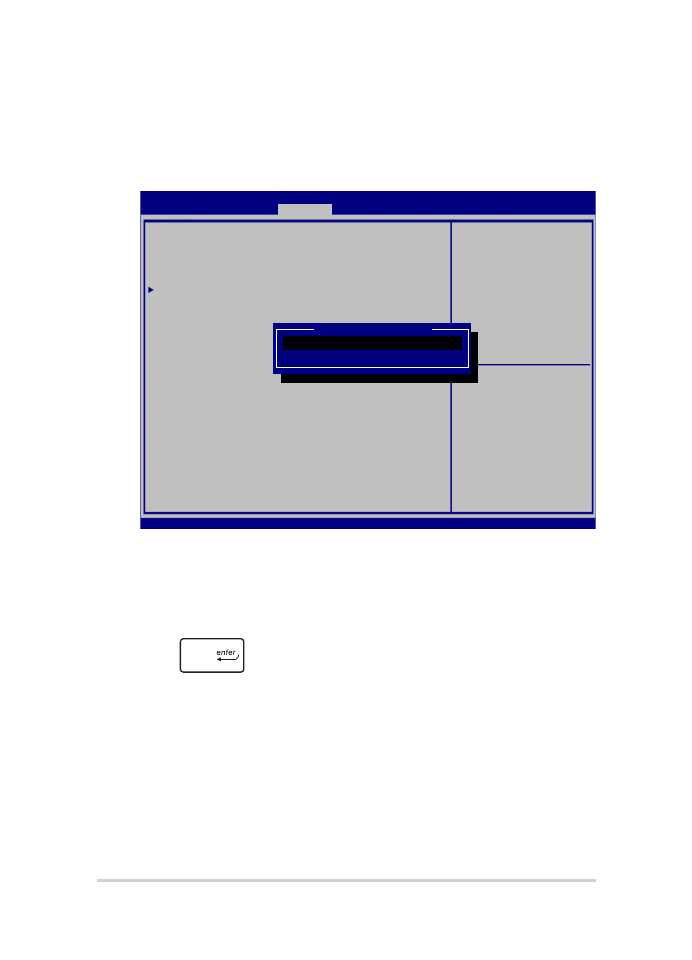
72
Notebook PC - Manuale utente (e-Manual)
I/O Interface Security (Sicurezza interfacce I/O)
Dal menu Security è possibile accedere alla funzione di protezione
dell'interfaccia I/O per bloccare o sbloccare alcune funzioni
dell'interfaccia del Notebook PC.
Per bloccare un'interfaccia:
1.
Nella schermata Security selezionate I/O Interface Security.
2.
Selezionate l'interfaccia che volete bloccare e poi premete
.
3. Selezionate
Lock.
Aptio Setup Utility - Copyright (C) 2015 American Megatrends, Inc.
Main Advanced Boot
Security
Save & Exit
Version 2.16.1243 Copyright (C) 2015 American Megatrends, Inc.
I/O Interface Security
LAN Network Interface [UnLock]
Wireless Network Interface [UnLock]
HD AUDIO Interface [UnLock]
USB Interface Security
If Locked, LAN controller
will be disabled.
→
← : Select Screen
↑↓ : Select Item
Enter: Select
+/— : Change Opt.
F1 : General Help
F9 : Optimized Defaults
F10 : Save & Exit
ESC : Exit
LAN Network interface
Lock
UnLock
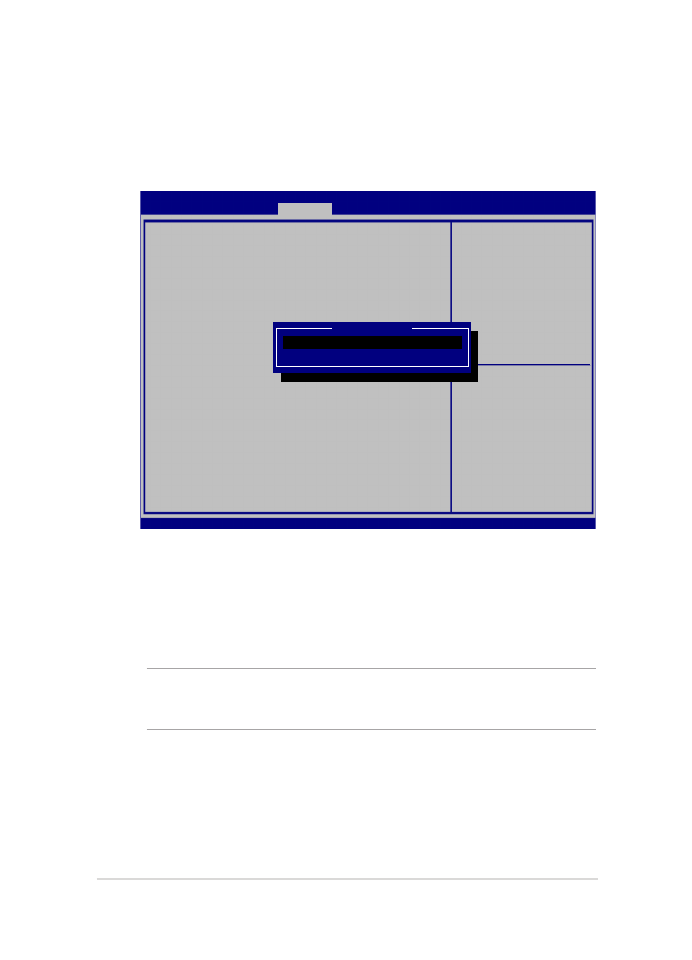
Notebook PC - Manuale utente (e-Manual)
73
USB Interface Security (Sicurezza interfacce USB)
Tramite il menu I/O Interface Security è inoltre possibile accedere alla
pagina di protezione dell'interfaccia USB per bloccare o sbloccare
porte e dispositivi.
Per bloccare l'interfaccia USB:
1.
Dalla schermata Security selezionate I/O Interface Security >
USB Interface Security.
2.
Selezionate l'interfaccia che volete bloccare e selezionate Lock.
NOTA: Se bloccate USB Interface bloccherete anche External Ports e gli altri
dispositivi inclusi in USB Interface Security.
Aptio Setup Utility - Copyright (C) 2015 American Megatrends, Inc.
Main Advanced Boot
Security
Save & Exit
Version 2.16.1243 Copyright (C) 2015 American Megatrends, Inc.
USB Interface Security
USB Interface [UnLock]
External Ports [UnLock]
CMOS Camera [UnLock]
Card Reader [UnLock]
If Locked, all USB device
will be disabled
→
← : Select Screen
↑↓ : Select Item
Enter: Select
+/— : Change Opt.
F1 : General Help
F9 : Optimized Defaults
F10 : Save & Exit
ESC : Exit
USB interface
Lock
UnLock
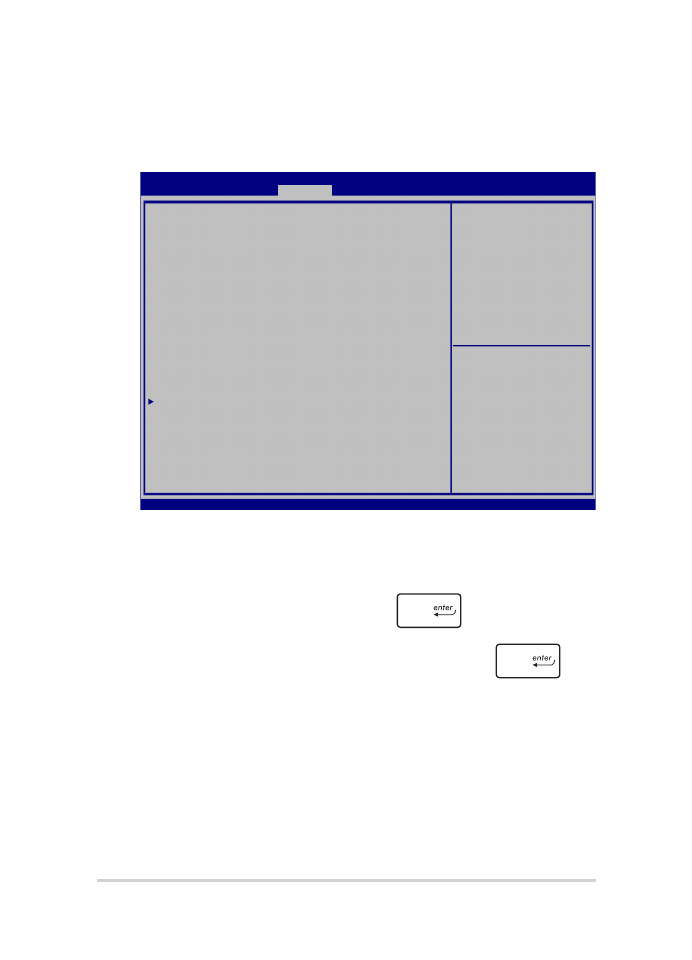
74
Notebook PC - Manuale utente (e-Manual)
Impostare la Master password
Nella schermata Security potete usare l'opzione Set Master Password
per configurare un accesso protetto da password al vostro hard disk.
Per impostare la password di accesso al disco rigido:
1.
Nella schermata Security selezionate Set Master Password.
2.
Digitate una password e premete
.
3.
Riscrivete la password per confermare e premete
.
4. Selezionate
Set User Password e ripetete i passaggi precedenti
per impostare la password utente.
Aptio Setup Utility - Copyright (C) 2015 American Megatrends, Inc.
Main Advanced Boot
Security
Save & Exit
Version 2.16.1243 Copyright (C) 2015 American Megatrends, Inc.
Password Description
If ONLY the Administrator’s password is set, then
this only limits access to Setup and is only asked
for when entering Setup. If ONLY the user’s password
is set, then this is a power on password and must be
entered to boot or enter Setup. In Setup, the User
will have Administrator rights.
Administrator Password Status NOT INSTALLED
User Password Status NOT INSTALLED
Administrator Password
User Password
HDD Password Status : NOT INSTALLED
Set Master Password
Set User Password
I/O Interface Security
Set HDD Master Password.
***Advisable to
Power Cycle System
after Setting Hard
Disk Passwords***
→
← : Select Screen
↑↓ : Select Item
Enter: Select
+/— : Change Opt.
F1 : General Help
F9 : Optimized Defaults
F10 : Save & Exit
ESC : Exit
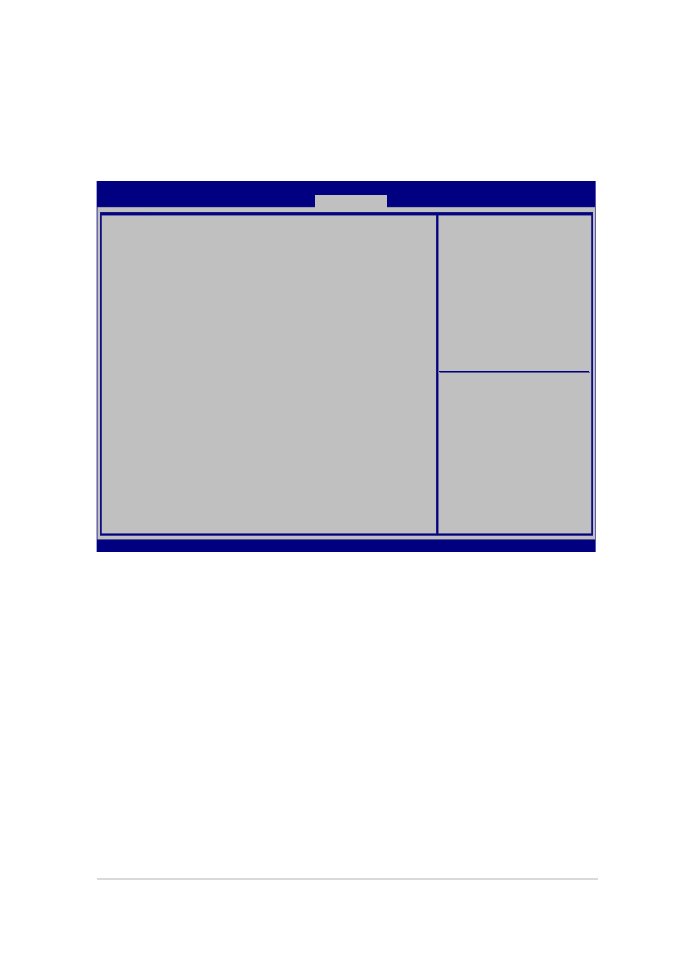
Notebook PC - Manuale utente (e-Manual)
75
Save & Exit
Per salvare le impostazioni modificate selezionate Save Changes and Exit
prima di uscire dal BIOS.
Aptio Setup Utility - Copyright (C) 2015 American Megatrends, Inc.
Main Advanced Boot Security
Save & Exit
Version 2.16.1243 Copyright (C) 2015 American Megatrends, Inc.
Save Changes and Exit
Discard Changes and Exit
Save Options
Save Changes
Discard Changes
Restore Defaults
Boot Override
Windows Boot Manager
Launch EFI Shell from filesystem device
Exit system setup after
saving the changes.
→
← : Select Screen
↑↓ : Select Item
Enter: Select
+/— : Change Opt.
F1 : General Help
F9 : Optimized Defaults
F10 : Save & Exit
ESC : Exit
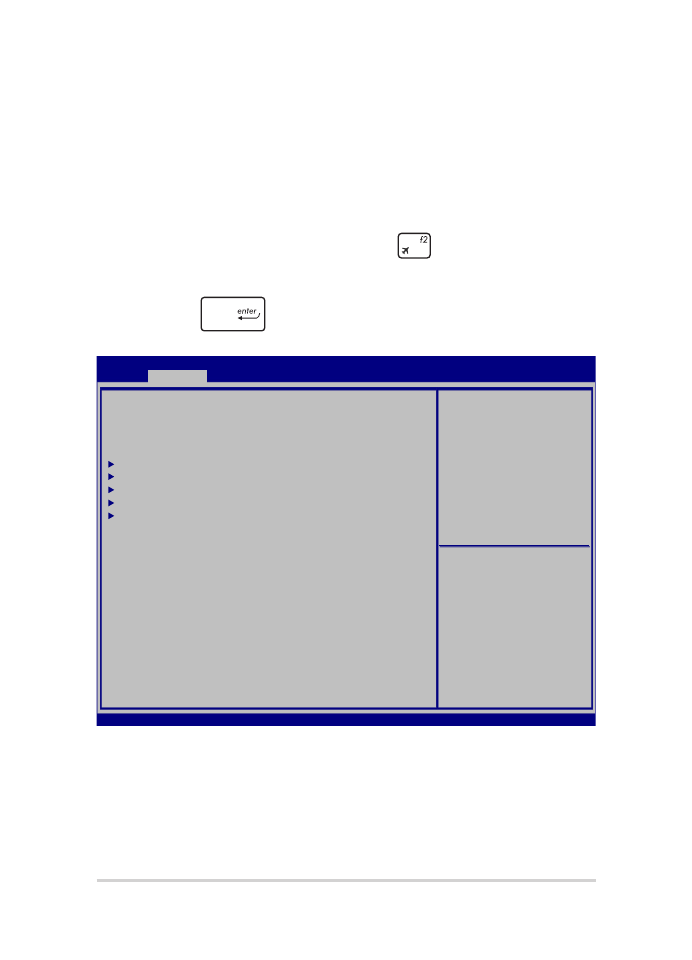
76
Notebook PC - Manuale utente (e-Manual)
Per aggiornare il BIOS:
1.
Verificate l'esatto modello del Notebook PC quindi scaricate il file del
BIOS più recente, relativo a quel modello, dal sito ufficiale ASUS.
2.
Salvate una copia del BIOS che avete scaricato su di un drive USB.
3.
Collegate il drive USB al Notebook PC.
4.
Riavviate il Notebook PC e poi premete
durante la fase di POST.
5.
Dal menu del BIOS selezionate Advanced > Start Easy Flash e poi
premete
.
Aptio Setup Utility - Copyright (C) 2015 American Megatrends, Inc.
Main
Advanced
Boot Security Save & Exit
Version 2.16.1243 Copyright (C) 2015 American Megatrends, Inc.
Start Easy Flash
Internal Pointing Device [Enabled]
Wake on Lid Open [Enabled]
Power Off Energy Saving [Enabled]
SATA Configuration
Graphics Configuration
Intel (R) Anti-Theft Technology Corporation
USB Configuration
Network Stack
Press Enter to run the
utility to select and
update BIOS.
→
← : Select Screen
↑↓ : Select Item
Enter: Select
+/— : Change Opt.
F1 : General Help
F9 : Optimized Defaults
F10 : Save & Exit
ESC : Exit
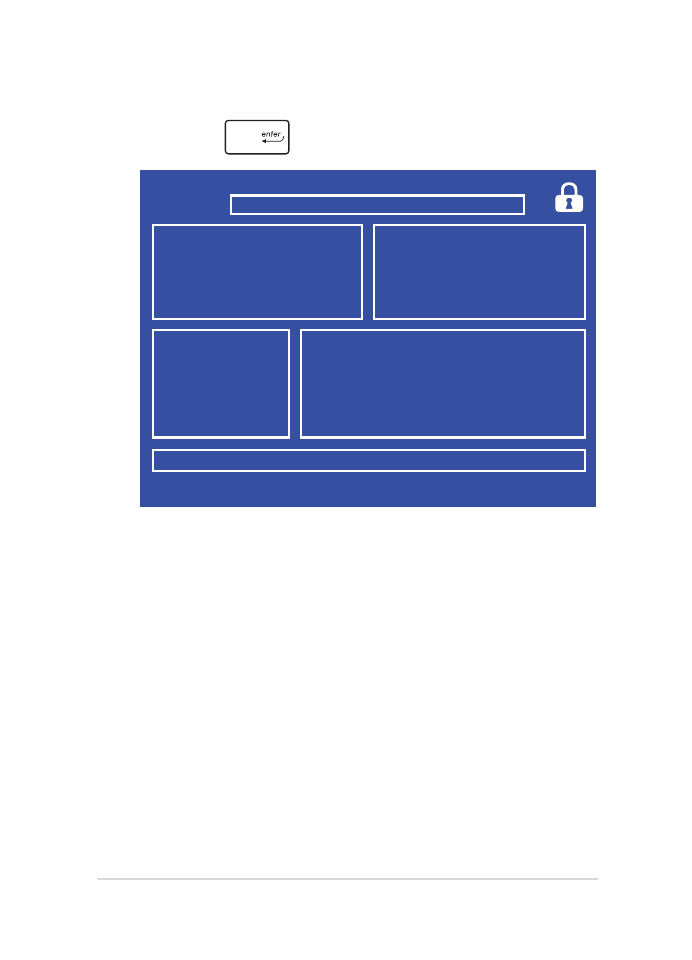
Notebook PC - Manuale utente (e-Manual)
77
6.
Cercate nel drive USB l'aggiornamento del BIOS che avete scaricato e
poi premete
.
7.
Quando il processo di aggiornamento del BIOS è completato
selezionate Exit > Restore Defaults per ripristinare il sistema alle
impostazioni standard.
FSO
FS1
FS2
FS3
FS4
0 EFI
<DIR>
[←→] : Switch [↑↓] : Choose [q] : Exit [Enter] : Enter/Execute
Current BIOS
Platform : GL553
Version : 101
Build Date : Oct 26 2015
Build Time : 11:51:05
New BIOS
FLASH TYPE : Generic Flash Type
ASUSTek EasyFlash Utility
Platform : Unknown
Version : Unknown
Build Date : Unknown
Build Time : Unknown
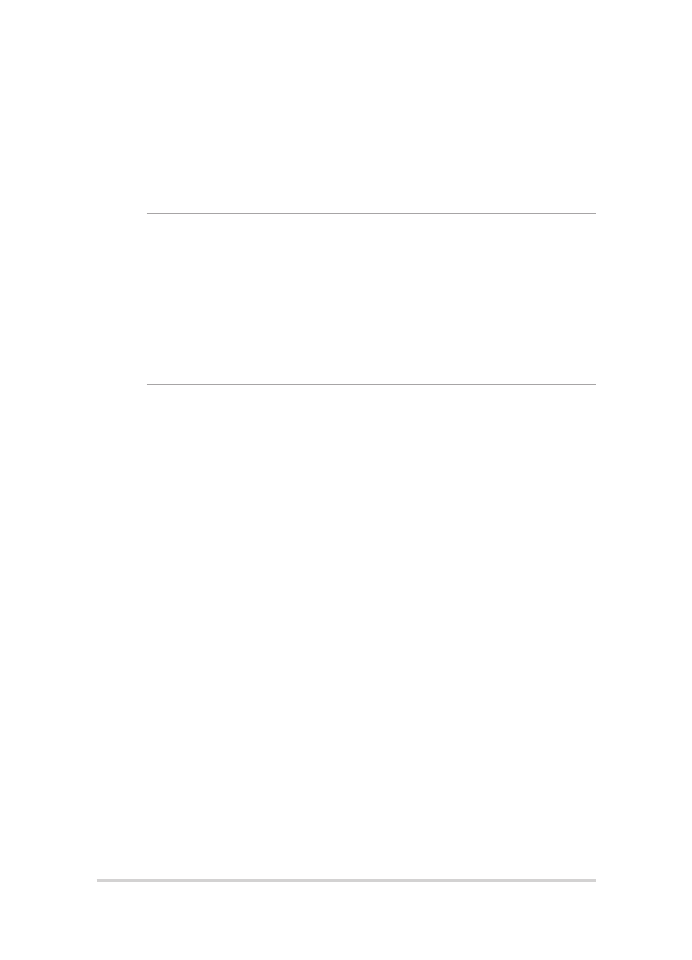
78
Notebook PC - Manuale utente (e-Manual)